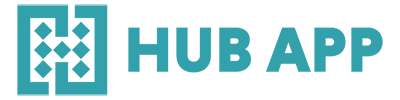OR Watch This explainer Video – on our YouTube Channel
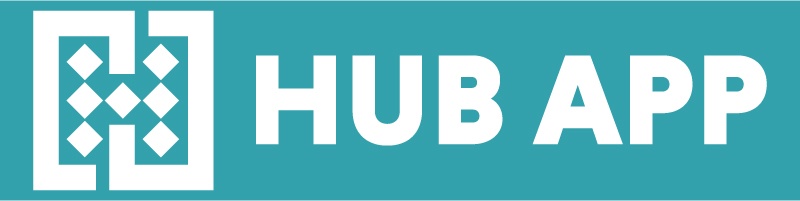
It is a get-together Invitation management tool for your casual Gathering and Hangout with friends, family, colleagues and all your loved ones.
It enables you to easily send, manage, vote, and receive invitations seamlessly. Users will need to reply (RSVP) to an invitation. Chat is another advantage of using our app, so all discussions are in one place. Multimedia, files, and links can be shared in the chat.
As organizer (Host): You will need to Download Hub App from App Store (iOS) or Google Play (Android). Once downloaded, please register using your mobile number you will get “One Time Code” sent to your registered mobile number, and after the activation, you can start using it to send or receive invitations.
As Invitee: You will not need to install Hub App (however, we strongly recommend you to download it to enjoy it more).
Voting option is used to ask invitees to Vote on Time and/or location, to pick the most suitable options for them. The organizer can then select the one that has the best fit.
The invitees who have downloaded The Hub App, will receive a notification of your invitations. The invitees who have not downloaded and registered in the app, will get an SMS with a unique invitation link or WhatsApp Message and can reply by clicking the reply button. When sending the SMS, You have the option to send the SMS from your number (SMS cost may apply), or select that The Hub App sends it on your behalf (we pay the SMS cost). As for WhatsApp, Hub App will send the message on your behalf.
App Users: Will get the invitation by Push Notifications, and will need to Vote, or reply to the invitation. Please make sure to allow notifications so we can remind about that invitation, and any new invitations you receive. Also please allow access to Calendar if you want Hub App to add the invitation to your phone calendar.
Non App Users: Will get the invitation by an SMS with a unique invitation link or WhatsApp Message and can reply by clicking the reply button. The invitee will need to Vote, or reply to the invitation. Any future invitation will be received by SMS or WhatsApp, unless you download Hub App, which will smoothen your experience.
How can I create an invitation?
Please click on New (+) at the bottom of the screen to start a new invitation or request a vote on time or location, fill all the required fields, and make sure to have at least one person invited to complete the process.
You can also select the option to create a public link where any one with that link can join your invitation. To do so, you can turn on “Anyone can join” option.
You can also allow invitees to bring someone with them by enabling “Anyone can invite” option
How can I invite my guest? Why some contacts have small Hub App icon next to their number?
In the Invitation creation screen, you can click on (+) next to invitees, and the app will display your phone book to select your guest, after you grant The Hub App the permission to access your phone book.
If you see a small Hub App icon next to any number in your phonebook, it means that those users are already registered in the app.
Can I create contacts group?
Yes, you can go to settings (or invitees selection in the invitation screen) and you click on my groups to create a group. Creating a group will make it easier to invite the same group without having to add each one separately each time you create an event. When creating an invitation and you clicked on (+) to add the invitees, you will find Groups are displayed on the upper section of the contacts page. You can add everyone in the group with one click.
Is my guest list visible?
The host while creating the event can select to enable or disable the display of the guest list. If the host turns on this feature, then the guests will see the guest list. Invitees will see the names of the guests they same way they have them stored in their phone book, not how the Host saved them. If the phone number is not registered in the phonebook, then their name will be displayed as how they saved it in the app.
Can I share the location? Is location mandatory at invitation creation?
In the Invitation creation screen, you can add location by clicking on the red icon or the location field. When you click, Google Map Integrated screen will open. You can type the address or drop a pin if the location is not a public place. If the location is a public place, then we recommend that you type the name in google search bar, and click on it when the results show up, to make it easier for your guest to arrive easily to such location
If you don’t know the location when creating the invitation or you don’t want to share the location detail until closer to the invitation date or time, you can turn off the location from the invitation creation screen. Turning off the location will enable you to send the invitation without a location.
How Can I share the link with my guests in other messaging platform?
After the creation of the event, a share icon will appear at the top of the invitation. You can click on share, then you will be able to copy or share the link the same way other applications work.
What is Co-Host?
Co-host is a feature that allow the host to add co-hosts to the same event. Co-Hosts will have the full edit control of the invitation, same as the owner access. Co-host can edit, modify invitees list, pin messages to the pinboard, etc.
If I am creating an invitation that will take place at another country, what time should I select?
Hub App will always use the time zone of the location of the event. For example, if the host is currently in New York, and wants to create an event in London. If host selected 8PM, and the location of the event selected in in London, then it will be 8PM in London time zone, not New York time zone.
If no location is selected, then The Hub App will use the current time zone of the Host at event creation.
What is Chat? Are attachments allowed?
Chat is a way for the everyone to send messages and updates to the guests if needed. Everyone can post videos, pictures, files, with a size of up to 5MB per message. The host can also Pin or Delete any message at any time.
Host can disable chat by enabling “Chat-Only host can post” feature and use it as one way messaging tool, to provide guidelines, directions or any other needed information to be passed to the invitees.
I am getting a lot of notifications from one event, what can I do?
You can mute any event you want. If you mute an event, you will not get any push notifications for this event, however you can still see all notifications in the notification’s inbox.
How will my invitees receive their invitation?
The invitees who have downloaded Hub App, will receive a notification of your invitations. The invitees who have not downloaded the app, will get an SMS sent from you, inviting them to reply (RSVP) from the invitation link, or by downloading the app, as they will find the invitation in their received tab.
Can I change/cancel my invitation?
Yes, you can update/change/cancel your invitation at any time. Your invitees will be notified, except the invitees who declined your invitation.
Some of my guests did not RSVP yet, what can I do?
You can send a reminder to all the guests who did not RSVP. A reminder can be sent once every 24 hours.
Can I change my mind about an invitation I received?
Yes, you can reselect another reply to your received invitations if the event did not start yet. Once the event starts, you cannot change your reply.
Do I need to download the app to create or receive invitations?
Yes, you need to download and register to create invitations. Guests can reply to invitation using the invitation link, or our WhatsApp Business Account, or by downloading The Hub App.
If all users have The Hub App, then this way, everyone is always up to date instantly, and can utilize all the functions and features of the app (reminders, notified about changes to invitation details, instant notifications and much more).
Can I add the event to my calendar?
Hub App would ask to get permission to your calendar, if you allowed access, then events will be added to your calendar using the time zone of the location of the event.
Can Archive invitations?
Yes, you can archive ended, and canceled events. You can not archive upcoming event, unless the invitee replied with an apology for not attending, then these invitations can be archived.
To archive an event, from the sent or received tab, you will see an archive icon in the image of each invitation. Click on the archive icon on the invitation image and that invitation will be archived.
To view archived invitation, please click on the archive icon on top of the sent or received screens, and you will be able to view all archived invitations.
When contact access allowed, do you copy our contacts and save them in your servers?
Allowing access to your contacts is only needed to display your contacts to select the people you want to invite. We DON’T store your contact on our servers. We only store the contacts you invited in order for us to show them the invitation so they can provide you with their reply.
How can I change my name?
In the settings screen, you can click on edit my profile, then you can edit change the name.
What languages are supported?